While preparing to go to college, I knew I wanted to cut out as much paper as possible. I've never been particularly good at keeping papers organized (I have disorganized, overflowing folders to prove it), and I've always felt overwhelmed by the vast array of notes and handouts in my possession at a given time. Because college allows for a bit more flexibility in this area, I decided to completely eliminate paper notebooks from my back to school shopping. Instead, I invested in the iPad Pro (11 inches, 2018 version) and the Apple Pencil, as I wanted digital notes but learn better with handwritten ones.
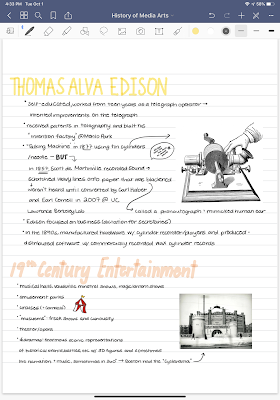 I should preface this by saying that 1) I am a leftie, so going digital meant no longer enduring the struggle of writing in a traditional binder or notebook and 2) I do still use an expanding folder to keep track of some handouts and assignments because not every professor is paperless.
I should preface this by saying that 1) I am a leftie, so going digital meant no longer enduring the struggle of writing in a traditional binder or notebook and 2) I do still use an expanding folder to keep track of some handouts and assignments because not every professor is paperless.For note-taking, I use the GoodNotes 5 app. There's been a constant debate online between this app and Notability, but I found that I prefer the traditional notebook style of GoodNotes. Notes are organized into notebooks rather than dividers, and the vast array of templates as well as the page-turning feature give the feel of regular note-taking. However, the biggest drawback is the lack of a recording function, which Notability does have. There are a number of really great videos that delve into the differences between the two apps, and I'll link a few below.
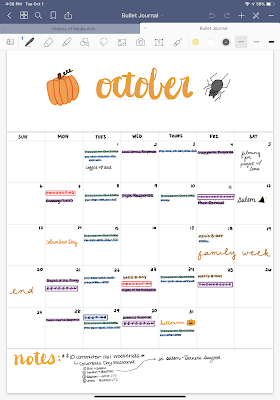 What I love most about digital note-taking is the freedom to change notes after they have been written. Text and handwriting can be moved around, pictures can be added, and colors and size can be changed with the tap of a button. This is especially helpful when adding to notes or messing with the look of them. For my classes that follow a more traditional lecture form, this makes it easy to go back and add details I may have missed during class. Most often, I add arrows and little doodles to go along with the content. In other classes, such as my Foundations in Media Arts Production course, the ability to add pictures is a huge help when no actual notes are given.
What I love most about digital note-taking is the freedom to change notes after they have been written. Text and handwriting can be moved around, pictures can be added, and colors and size can be changed with the tap of a button. This is especially helpful when adding to notes or messing with the look of them. For my classes that follow a more traditional lecture form, this makes it easy to go back and add details I may have missed during class. Most often, I add arrows and little doodles to go along with the content. In other classes, such as my Foundations in Media Arts Production course, the ability to add pictures is a huge help when no actual notes are given.Handouts and readings can also be imported into GoodNotes and added directly to notebooks or to folders. In my college writing class, which consists primarily of online readings, GoodNotes allows me to annotate texts while keeping them in one place. It's a HUGE help when the professor goes back and forth between different documents, especially since GoodNotes creates tabs similar to that of a web browser.
Outside of note-taking, I do most of my planning within GoodNotes as well. I use both the calendar template and schedule template to input assignments and keep track of important dates. Larger assignments are written in all caps, and every event is color-coded. While this is a bit more extreme, it helps me to stay organized and see everything at a glance. The best part of digital notes, and bullet journals in general, is that they are adaptable to every person.
A few cool things to note about the GoodNotes app is that it isn't limited to schoolwork. I've imported screenplays to read, created notebooks for different writing projects I have in mind, and created various quick notes for different tasks I have to complete. If you're not the most creative person, there are free templates out there, as well as ones that cost money but have linked dividers and other cool features. GoodNotes also has sheet music templates for musicians and a variety of note-taking papers including narrow-ruled, wide-ruled, Cornell, and gridded.
If you're like me and you appreciate the feel of a pen or pencil on paper, it may seem unnatural to write on a screen. It isn't a huge adjustment, but writing on the iPad (or any tablet) can at first feel uncomfortable. Although not completely necessary, I purchased the PaperLike screen protector, which adds a bit of friction to give the illusion of writing on paper. The difference is a slight one, and the protector does diminish the retina display with a bit of noise (particularly on white screens), but the noise is easily ignored and the protector combats fingerprints incredibly well. There is also currently a Paperlike 2 in production, which promises to eliminate this noise with nanodots and can be found here on Kickstarter.
Overall, I am so glad I went paperless. My work is far more manageable, and everything is in one place without any risk of losing papers or wrinkling them. The biggest consideration is undoubtedly price, as the iPad Pro isn't cheap. However, newer iPad models such as the new iPad Mini and iPad Air are now compatible with the Apple Pencil, and they tend to be less expensive than the Pro. I also took advantage of Apple's education pricing to receive a significant amount off my purchase. And while digital note-taking isn't for everyone, I certainly recommend it.
YouTube Videos:
Side by Side Comparison **full disclosure this video shows an older version of GoodNotes, and features such as the ability to search handwriting have significantly improved**
Feature Comparison





